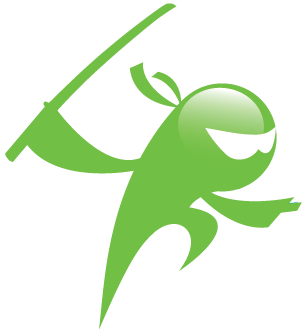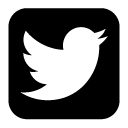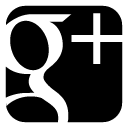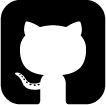Online course 2: installing WebUI
Hi,
This is our second online course, and we now installing the default shinken ui: WebUI.
You need a shinken 2.0 installation. For this just follow the first course :)
You can follow this tutorial with this video:
(You can also have a fr version of the video)
The WebUI interface is a broker daemon module. This daemon role is to grab and expose the monitoring data to the outside world with modules. One of this module is the WebUI interface.
Install the WebUI
We will use the shinken cli command to grab and install the webui module from shinken.io. It's quite easy, and remember, launch it as the shinken user.
shinken@debian# shinken search webui
auth-cfg-password (naparuba) [module,auth,authentification,webui] : Shinken module for UI authentification from simple password for configuration file
auth-htpasswd (naparuba) [module,webui,auth,authentification] : Shinken module for UI authentification from Apache passwd files
mod-mongodb (naparuba) [module,webui,arbiter,mongodb,mongo] : Module used for all mongodb connections, like for saving UI data, or loading configuration inside the Arbiter
sqlitedb (naparuba) [module,broker,sqlite,webui] : Generic module for others to export data into a Sqlite database
ui-graphite (naparuba) [module,broker,webui,graphite,graphs] : Enable Graphite graphs inside the WebUI
ui-pnp (naparuba) [module,broker,webui,pnp4nagios,graphs] : Enable PNP4Nagios graphs inside the WebUI
webui (naparuba) [module,broker,webui,interface] : Main Web interface for Shinken
We got numerous modules related to the webui one. First we install this last one :)
shinken@debian# shinken install webui
Grabbing : webui
OK webui
This will download and untar some files:
/var/lib/shinken/modules/webui/: the module code (in Python), the pages and http ressources/etc/shinken/modules/webui.cfg: module configuration file
The WebUI configuration looks like:
define module {
module_name webui
module_type webui
host 0.0.0.0
port 7767
auth_secret CHANGE_ME
allow_html_output 1
max_output_length 1024
manage_acl 1
play_sound 0
login_text Welcome on Shinken WebUI
modules
#http_backend auto
#remote_user_enable 1
#remote_user_variable
}
Let's have a look at the parameters:
module_name: the name as a daemon should call it. Must be uniqmodule_type: the type of the module. Used by the daemon to know which python code to call :)host: the address to listen, 0.0.0.0 mans all interfacesport: port to listen. As this is launched by theshinkenuser you can't put 0 there sorryauth_secret: private key to build cookie. MUST be changed :)allow_html_output: by default the webui allow HTML from the outputs, if you fear security risks from there, just disable it.max_output_length: by default outputs are limited to 1024 charactersmanage_acl: should user only see elements that they are contacts of? :)play_sound: try to guess what it is :)login_text: little text that is shown above the login promptmodules: which modules does the webui must load. We will saw this later :)http_backend: which python http backend to load. By default wsgiref from vanilla python, but cherrypy is better if available :)remote_user_enableandremote_user_variable: if you set webui begind a reverse proxy that does the authentification
Let's just give a try if we add this WebUI module to the broker daemon. All we need to do is to is to add it into the modules of the broker configuration :
shinken@debian# cat /etc/shinken/brokers/broker-master.cfg
[...]
modules webui
[...]
We can restart shinken and connect to the WebUI that will be availalbe on the 7767 port.
root@debian# /etc/init.d/shinken restart
We try to identify with the admin/admin account from our contact defined at :
shinken@debian# cat /etc/shinken/contacts/admin.cfg
define contact{
use generic-contact
contact_name admin
email shinken@localhost
pager 0600000000 ; contact phone number
password admin
is_admin 1
}
And we go... a big #fail :D
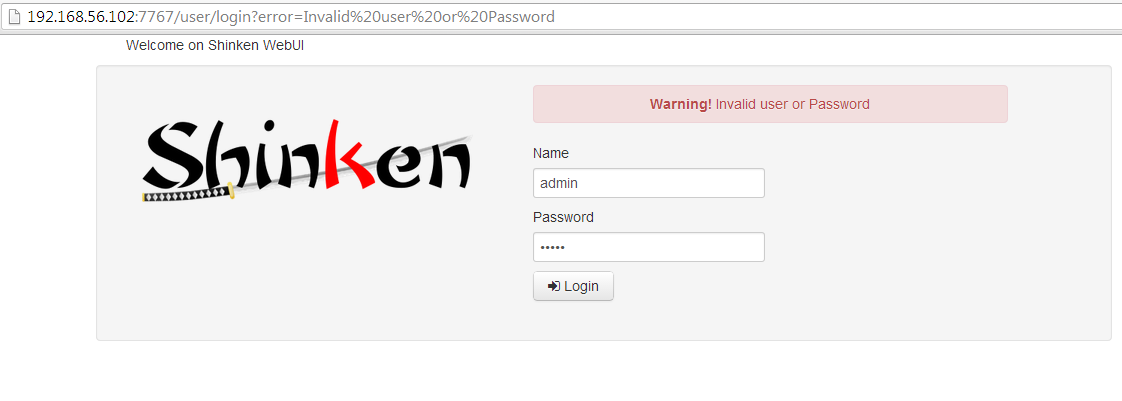
WebUI authentification
Why? It's because the WebUI authentification phase is managed by its auth modules, and we add none, so the webUI can't authentify us. Let's look at which auth modules are currently available:
shinken@debian# shinken search webui auth
auth-cfg-password (naparuba) [module,auth,authentification,webui] : Shinken module for UI authentification from simple password for configuration file
auth-htpasswd (naparuba) [module,webui,auth,authentification] : Shinken module for UI authentification from Apache passwd files
auth-active-directory (naparuba) [module,webui,auth,ldap] : Active directory auth for WebUI
One (cfg-password) is a simple auth by looking at the contact password value, another (htpasswd) is about checking the password in an apache htpawd file, and the last one (active-directory) is about checking the password with active directory (or openldap). We will take the first one for this course.
shinken@debian# shinken install auth-cfg-password
There is nothing to configure on the module (/etc/shinken/modules/auth_cfg_password.cfg) but we need to declare it on the WebUI configuration :
shinken@debian# grep modules /etc/shinken/modules/webui.cfg
modules auth-cfg-password
Now we can restart shinken so this module wil be load by webui:
root@debian# /etc/init.d/shinken restart
This time the connexion is OK :)
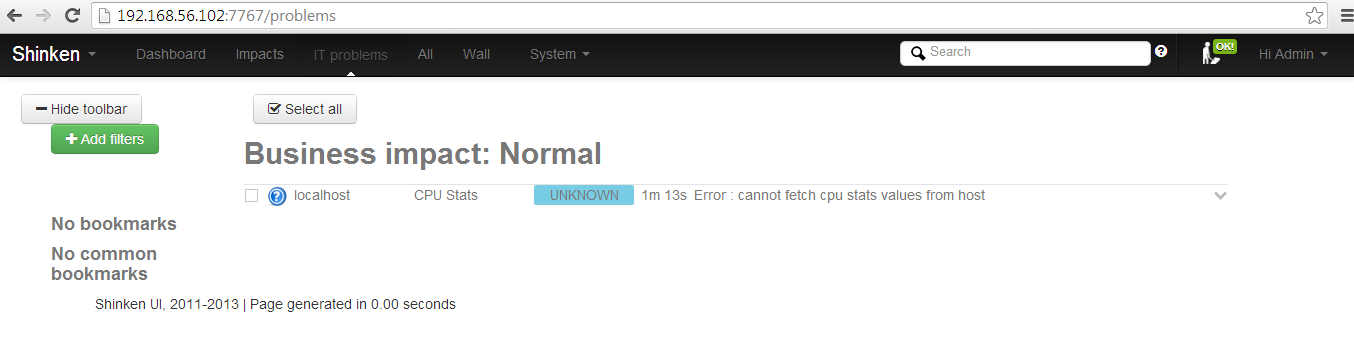
In the All view you will get your localhost checks:
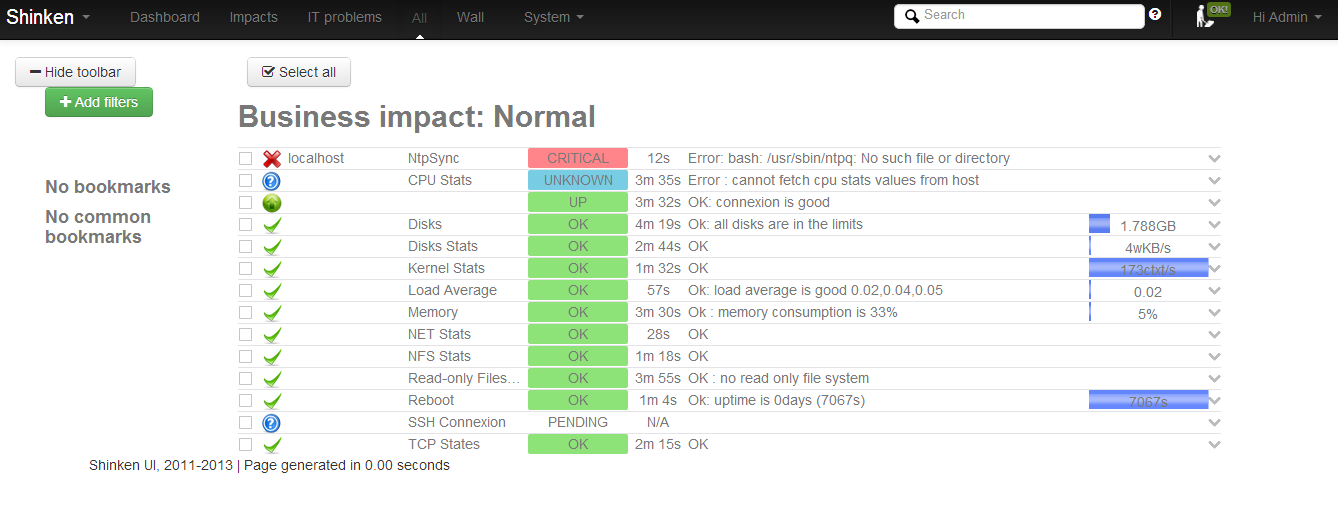
You will got nothing in the /impacts view, and it's normal, because this view is done to show you the important apps information, but we currently didn't defined one.
In the /dashboard we got a new error, with a BIG red screen:
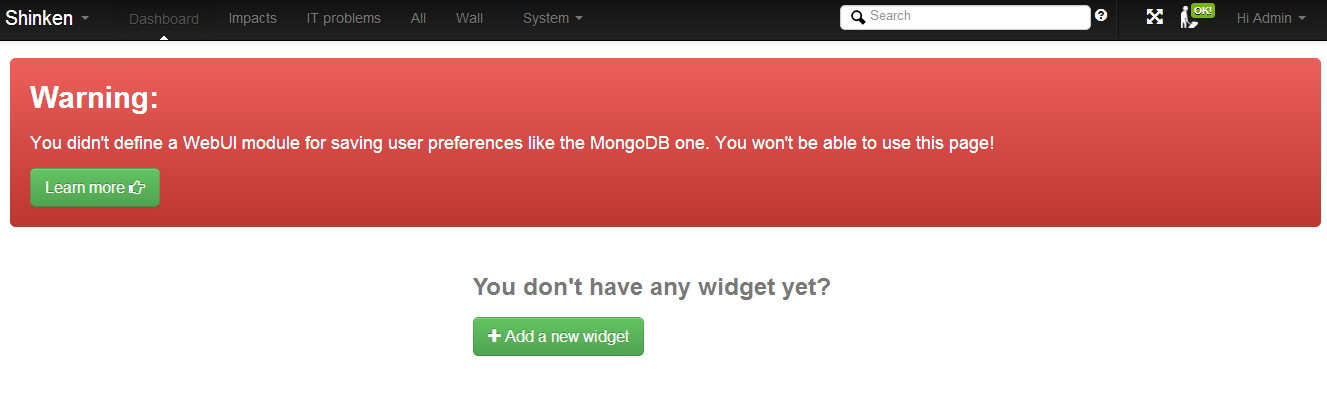
User preference backend
The dasboard is specific to each user, and so WebUI must save your user preference (widgets and co). But this task should be managed by the modules (like if you want flat file save or in a distant database). You can choose to export all data into mongodb, but we will look at the simpliest one that save the data into a local sqlite file.
shinken@debian# shinken install sqlitedb
shinken@debian# cat /etc/shinken/modules/sqlitedb.cfg
define module {
module_name sqlitedb
module_type sqlitedb
uri /var/lib/shinken/webui.db
}
The default path should be ok, let's add this to the WebUI modules list:
shinken@debian# grep modules /etc/shinken/modules/webui.cfg
modules auth-cfg-password,sqlitedb
And restart shinken:
root@debian# /etc/init.d/shinken restart
Now the /dashboard view is OK :)

After adding some widgets you will have such a screen:
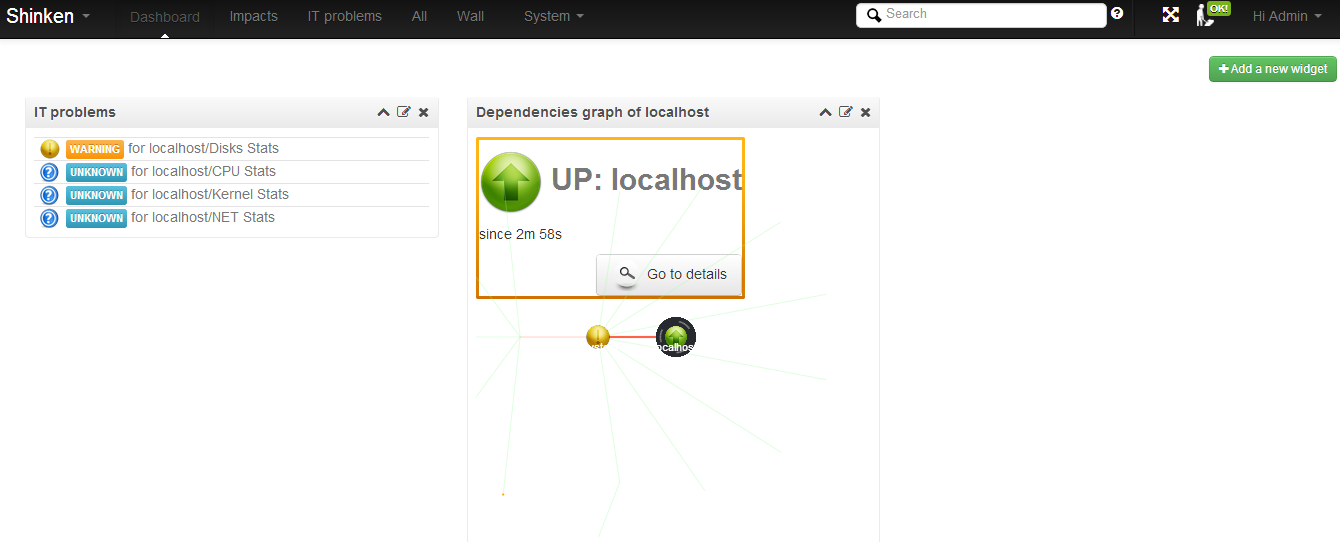
That's all about today, now you can add new hosts and saw them in your WebUI :)
Note: if you don't modify modules you don't need to restart all the shinken daemons, you only need to restart the arbiter :
root@debian# /etc/init.d/shinken-arbiter restart
The next course
The next course will be about the 1.4 migration, and the next one about a first distributed installation :)
comments powered by Disqus