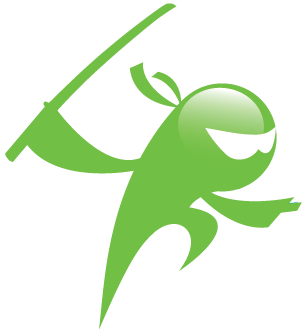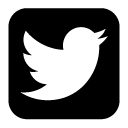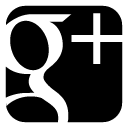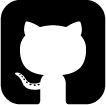Online course 1: installing shinken 2.0
Hi,
This is our first online course, and we are starting for the very start: how to install shinken :D
We want to have a running shinken installation on a simple linux box. We will take a debian 7 but also provide information for centos6.
You can follow this tutorial with this video:
(You can also have a FR version of the video)
Your shinken daemons will need a user/group to run. Its name is quite obvious, it's just shinken, and as a simple user.
root@debian# adduser shinken
root@debian# id shinken
uid=1000(shinken) gid=1000(shinken)
Now your user/group is ok, you need to install some dependencies for shinken installation :
python-pycurl: (great and powerfull) lib for http connexions between the shinken daemonspython-setuptoolsandpython-pip: installation tool for python lib
Just launch:
root@debian# apt-get install python-pycurl python-setuptools python-pip
And for Centos6:
root@centos# wget http://mirror-fpt-telecom.fpt.net/fedora/epel/6/i386/epel-release-6-8.noarch.rpm && rpm -Uvh epel*rpm
root@centos# yum install python-pycurl python-setuptools python-pip
root@centos# echo 'alias pip="/usr/bin/pip-python"' >> $HOME/.bashrc
root@centos# . $HOME/.bashrc
As our dependencies are ok, we can now get and install our shinken daemons:
root@debian# pip install shinken
[...]
Shinken setup done
Let's have a look at the paths that are used by shinken:
/etc/shinken: all your configuration will be there/usr/bin/shinken-*: the shinken daemons scripts/var/lib/shinken: where you will find the shinken modules or your check plugins/var/log/shinken: the logs (what did you expect? :) )
In order to start your new daemons, you just need to use the init.d script:
root@debian# /etc/init.d/shinken start
Your can look at your daemons by checking your shinken user, and even query a daemon:
root@debian# ps -fu shinken
root@debian# curl http://localhost:7770/
OK
We can look at the only host that is checkd by default: the localhost :) Like all hosts, it's configuration is in a file in /etc/shinken/hosts/:
root@debian# cat /etc/shinken/hosts/localhost.cfg
By default this host is a dummy one, with no real checks (generic-host is a default template that give default values for an host). We want some basic linux monitoring (disks, load, memory, I/O and stuff like that). That what monitoring packs are done for.
Lof of them are available on the shinken.io website. Let's look what is available for our linux host, by using the shinken command that allow to query the shinken.io site.
From now we will switch to the user shinken so the packages installations will be done by this user, and so there won't be problem for it to use them :)
root@debian# su - shinken
The shinken cli command need to be initialized, in order to generate the ~/.shinken.ini file with all the paths to the shinken directories:
shinken@debian# shinken --init
Then you can start to search for linux pack:
shinken@debian# shinken search linux
glances (david-guenault) [pack,system,linux,glances] : Standard check through checkglances.py and glances server
linux-snmp (naparuba) [pack,linux,snmp] : Linux checks based on SNMP
linux-ssh (dessaiimrane) [pack,linux,ssh] : Linux checks based on SSH without any script on distant server
pack-glances (david-guenault) [pack,system,linux,glances] : Standard check through checkglances.py and glances server
We got some options for monitor our linux. I'm a big fan of agentless monitoring, so I'm choosing the linux-ssh one that allow us to check a linux with just a ssh key on it. We just need to install it:
shinken@debian# shinken install linux-ssh
This package came with included plugins and put them into /var/lib/shinken/libexec, but currently not all are like this.
shinken@debian# ls -la /var/lib/shinken/libexec/*py
check_net_stats_by_ssh.py
check_nfs_stats_by_ssh.py
[...]
Theses plugins need the python-paramiko lib for the ssh connexion, so we must install it:
shinken@debian# su -
root@debian# apt-get install python-paramiko
root@debian# exit
shinken@debian#
As theses plugins are launching commands by ssh we need to login to the distant server of course :)
The good way to manage this is to authentify with a ssh key. One important note here: the shinken daemon run under the shinken user, so it must the the key of this user.
shinken@debian$ ssh-keygen
And we must deploy this key on the monitored host too, with the shinken user (by default, you can change it on the hosts configurations):
shinken@debian$ ssh-copy-id -i ~/.ssh/id_rsa shinken@localhost
Let's give a try at this plugin to see if all is OK:
shinken@debian$ /var/lib/shinken/libexec/check_load_average_by_ssh.py -H localhost -i ~/.ssh/id_rsa
Ok: load average is good 0.00,0.00,0.00 | load1=0.00;1.00;2.00;; load5=0.00;1.00;2.00;; load15=0.00;1.00;2.00;;
We can now add the linux-ssh tag to the localhost definition:
shinken@debian$ cat /etc/shinken/hosts/localhost.cfg
define host{
use linux-ssh,generic-host
contact_groups admins
host_name localhost
address localhost
}
Great :) Now you can restart shinken and tail your shinken logs to wait for some alerts:
root@debian# /etc/init.d/shinken restart
shinken@debian$ tail -f /var/log/shinken/schedulerd.log
To go further you will maybe need the shinken documentation. You can look at it online on readthedocs but you can also got it locally on your shinken server (like on an offline network). All you need to do is:
shinken@debian$ shinken doc-serve
will open an http server on the 8080 port with the documentation :)
The next course will be about installating and configure the default shinken web interface: webui. See you soon for this new course, and let me know in the comments if you like this first course (or not) :)
comments powered by Disqus